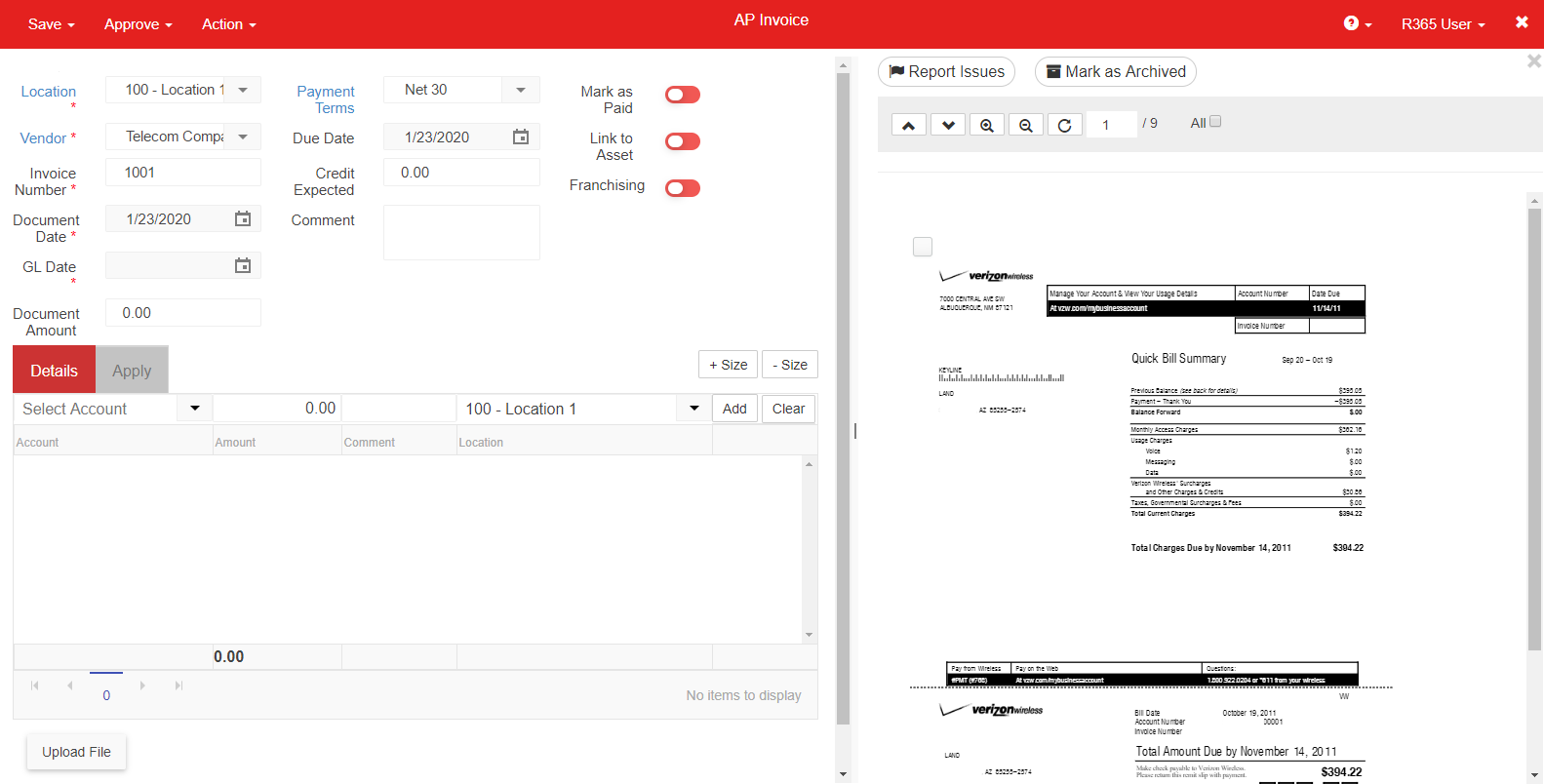Related Support Center Articles
| Documents to Process Overview | Documents to Process Upload Methods |
Documents that have been uploaded to the Documents to Process list are ready to be processed. The Documents to Process list contains all uploaded files ready for processing. Currently processing options include both AP Invoices and AP Credit Memos.
Processing Uploaded files
Step 1: Navigate to the Documents to Process List View
Uploaded Documents to Process are stored in the Documents to Process list in the 'Accounts Payable' section of the Accounting Module and the 'Purchases' section of the Operations Module.
Step 2: Select a Document Type
Thumbnail View- AP Invoice - Click the 'Inv' button to process the document as an AP Invoice
- AP Credit Memo - Click the 'CM' button to process the document as an AP Credit Memo
List View
- AP Invoice - Open a document by clicking the 'Create' button at the end of the document line. An AP Invoice form will open in a new window
- AP Credit Memo - If not previously assigned as an AP Credit Memo, open a document, hover over 'Action' in the top ribbon, and click 'Switch to Credit Memo'
Step 3: Enter the details of the AP Invoice / AP Credit Memo
- Use the Attachment Viewer to enter details from the scanned invoice
- Check the checkbox on each page that has been entered
- Check the 'All' checkbox if all pages will be included
- Note: If a User is entering in an AP transaction for this document, it will be 'Locked' and will restrict other Users from entering the same transaction
Step 4: Save & Close the AP Transaction
- Checked pages will be attached to the AP Transaction that is created
- The transaction will be accessible in the 'AP Transactions' list
- Note: Any transaction that was not saved or was inactive for 30 minutes or more will be lost
Step 5: Review AP Transactions
A Reviewer is easily able to note issues on a document through the 'Report Issues' and 'Mark as Archived' buttons, located just above the Attachment Viewer:
- Report Issues - This allows the User to select any issue(s) with the transaction, if applicable
- Mark as Archived - This marks the invoice as a duplicate and will archive it
When the document is reviewed and contains no issues, the Reviewer can then approve the transaction by clicking 'Approve and Close' in the 'Approve' menu.